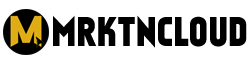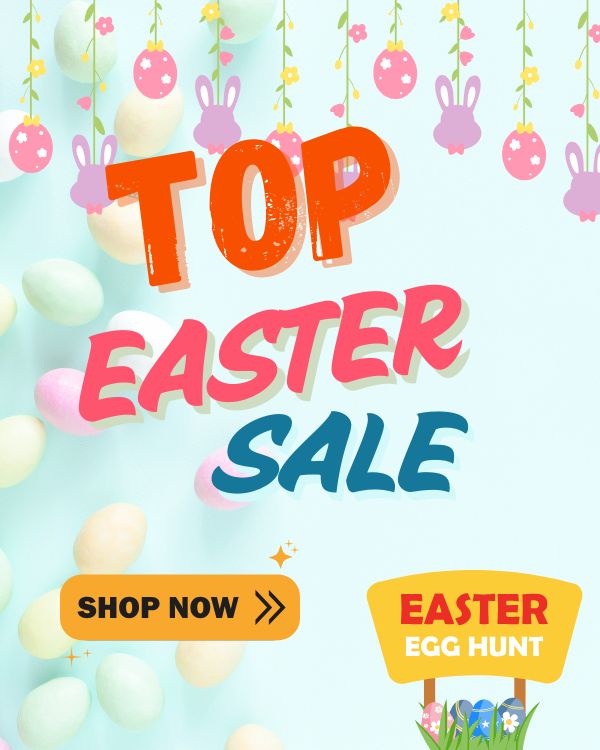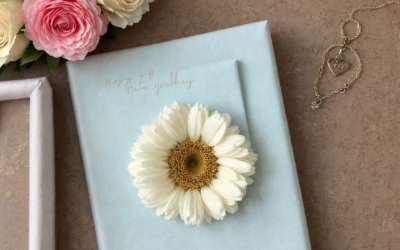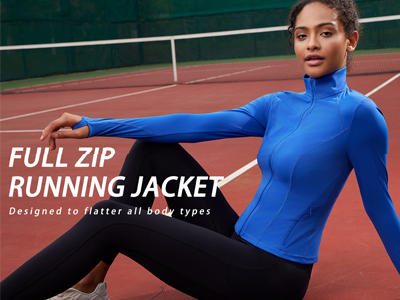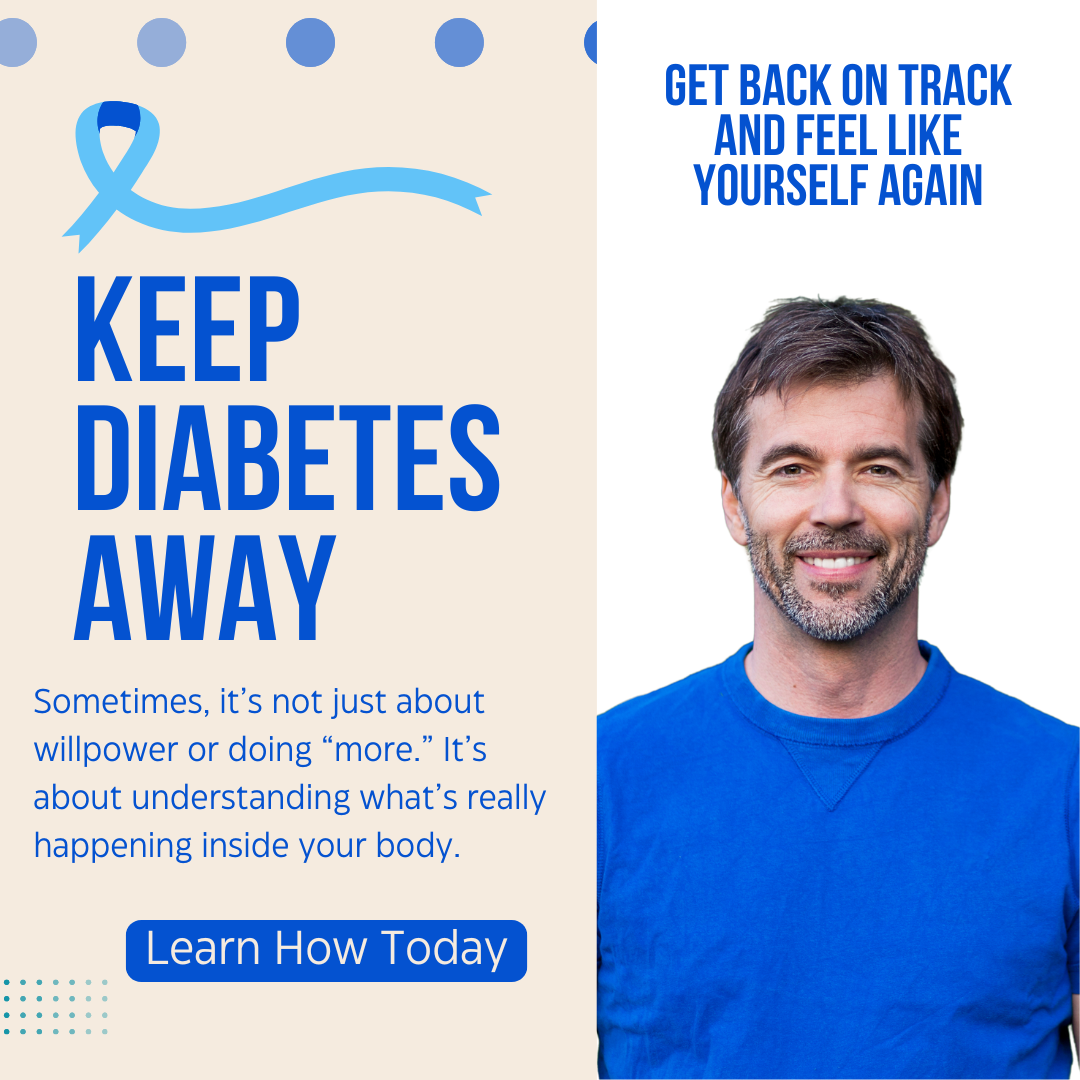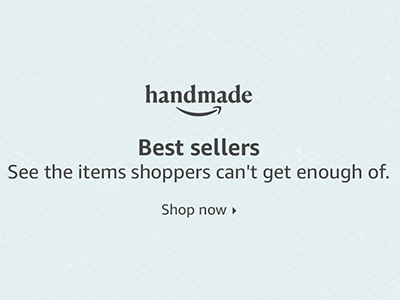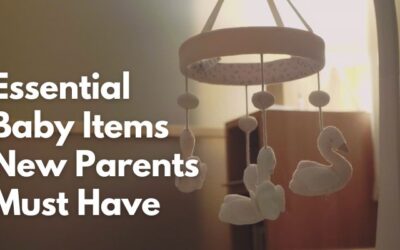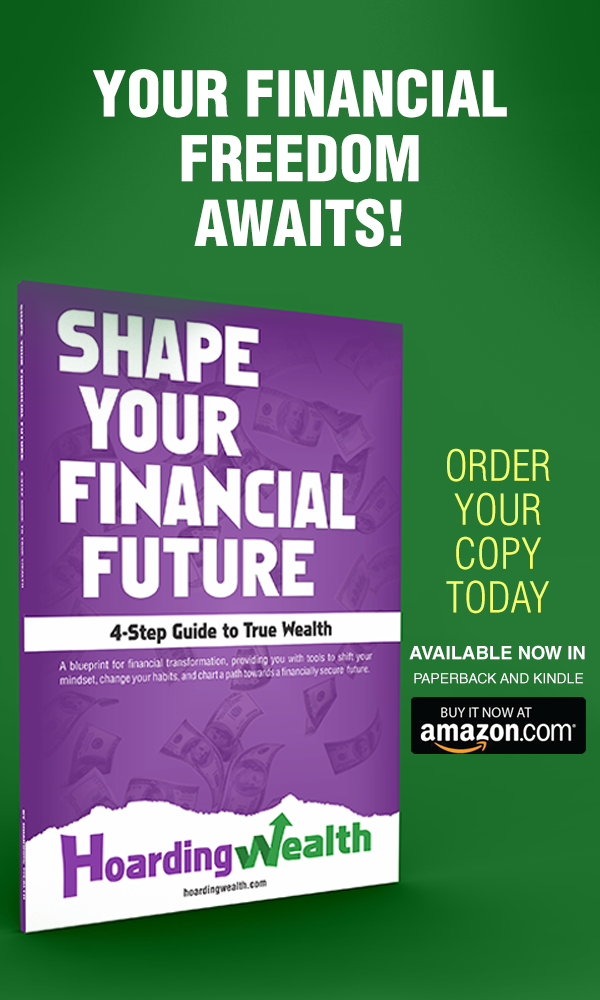Looking for a laptop to balance work and play? Look no further—this Laptops Buying Guide will help you find the perfect laptop that meets all your needs. With so many options out there, picking the right one can feel overwhelming.
That’s why we’ve broken it down into clear steps, covering performance, types, operating systems, and more. Whether you’re crunching spreadsheets, gaming, or streaming, this guide has you covered. Let’s get started!
Step 1: Define Your Needs
Before diving into specs, ask yourself: What will I use this laptop for? Are you a professional needing power for multitasking, a gamer chasing high frame rates, or a student juggling notes and Netflix? List your must-haves—maybe it’s long battery life for travel or a sharp display for design work. Knowing your priorities shapes everything else in this guide.
Step 2: Set a Budget
Laptops range from under $300 to over $2,000, so decide what you’re comfortable spending. A $500 laptop can handle basics like browsing and docs, while $1,000+ opens doors to gaming or premium features. Set a cap, but leave wiggle room for deals or upgrades. A clear budget keeps you focused and prevents buyer’s remorse.
Step 3: Evaluate Key Features
Here’s what to look for when buying a laptop—tailor these to your needs from Step 1.
Performance
Choose a laptop with a reliable processor and enough RAM to handle your tasks. For basic use (email, browsing), an Intel Core i3 or AMD Ryzen 3 with 8GB RAM works. For heavier workloads (video editing, gaming), aim for an i5/i7 or Ryzen 5/7 with 16GB. A Solid State Drive (SSD) significantly boosts speed over a traditional HDD—128GB is fine for light use, but 256GB+ is better for files and apps.
Connectivity
Consider the number and type of ports you need—USB-A, USB-C, HDMI, or an SD card slot? Check if it has what your devices require. For wireless, Wi-Fi 6 offers the fastest internet speeds and better range—perfect for crowded networks. Bluetooth 5.0 is a bonus for connecting headphones or mice.
Battery Life
Choose a laptop with long-lasting, efficient battery life for those unplugged hours. Look for 8-10 hours minimum if you’re mobile—check real-world reviews, not just manufacturer claims. Gamers or power users might sacrifice some battery for performance, but most want a full day’s juice.
Graphics
If you’re into gaming or graphics-related work (like design or 3D modeling), opt for a laptop with dedicated graphics—NVIDIA GTX or RTX cards are gold standards. For casual use (streaming, docs), integrated graphics (like Intel Iris Xe or AMD Radeon) are plenty.
Step 4: Choose the Right Type
Laptops come in different flavors—here’s how to pick the one that fits.
Ultrabook
These thin, light laptops prioritize portability and performance. With low-power processors and long battery life (10+ hours), they’re ideal for travelers or professionals on the go. Think sleek and speedy.
Gaming Laptops
Serious about gaming? Gaming laptops pack dedicated GPUs, advanced cooling, and high-refresh-rate displays (120Hz+). They’re bulkier but deliver immersive play—perfect for titles like Fortnite or Cyberpunk 2077.
Business Laptops
Designed for pros, these offer robust processing power, enhanced security (like TPM chips), and durability. They’re built to last through coffee spills and constant travel—great for work-from-anywhere types.
2-in-1 Laptops
These hybrids double as laptops and tablets, with touchscreens and detachable or foldable keyboards. They’re versatile for creatives who draw, students who annotate, or anyone who loves flexibility.
Step 5: Pick an Operating System
The OS shapes your experience—here are the main contenders.
Windows
The most popular choice for people and businesses, Windows offers vast software and hardware compatibility. Its user-friendly interface suits everyone, from gamers to office workers, with endless customization.
macOS
Apple’s macOS powers MacBooks with stellar performance and stability. It’s a dream for creatives (think Final Cut Pro) and syncs seamlessly with iPhones or iPads, but options are pricier and less varied.
Chrome OS
Google’s Chrome OS runs on Chromebooks, built for speed and web-based tasks. It’s lightweight and affordable, ideal for students or casual users, but offline software options are slim—rely on cloud apps.
Step 6: Consider Extra Features
These can seal the deal—pick what matters to you.
Security
Most laptops now offer fingerprint scanners or facial recognition (like Windows Hello). They’re quick, secure, and beat typing passwords all day.
Touchscreen
Love to draw or take notes? A touchscreen adds versatility—pair it with a stylus for precision. Great for 2-in-1s or creative workflows.
Webcam
For video calls, pick a laptop with a decent webcam—720p is bare minimum, 1080p is better. Check mic quality too; remote work demands clear audio.
Speakers
If music or movies are your jam, prioritize good speakers. Look for brands like Harman Kardon or models with Dolby Atmos for rich sound.
Step 7: Research and Buy
Narrowed it down? Research specific models—read reviews on tech sites, watch YouTube breakdowns, and compare prices. Check return policies and warranties (1-2 years is standard). Buy from a trusted source, online or in-store, and watch for seasonal sales to stretch your budget.
FAQs About Buying a Laptop
8GB is fine for basics (browsing, docs), 16GB handles multitasking or creative apps, and 32GB+ is for pros (editing, virtualization).
Not quite. 13-14 inches suits portability, 15-16 inches balances work and play, and 17 inches is for gaming or desk-bound use—pick by lifestyle.
If a big launch (like Intel’s next gen) is close, wait for price drops on current models. Otherwise, buy now—tech moves fast!
Yes, but they’re overkill for basic tasks. Their power suits heavy apps, though battery life and weight might lag.
They’re cheaper and often reliable if certified—check warranties. Great for budget hunters who don’t need the latest.
Laptop Care Tips
Got your perfect laptop? Keep it humming. Use a sleeve or case to dodge scratches—drops happen. Clean the keyboard and screen monthly with a microfiber cloth and compressed air for vents.
Avoid overcharging—unplug at 80-100% to preserve battery health. Overheating? Elevate it with a stand or pad. Fun fact: Dust is a laptop’s silent killer—regular cleaning can add years to its life!
Conclusion
Choose a laptop that meets all your needs with this Laptops Buying Guide. From performance and connectivity to battery life, graphics, and extra features, you’ve got the tools to find the perfect fit.
Whether it’s an ultrabook for travel, a gaming rig for play, or a 2-in-1 for versatility, note what matters most—then shop smart. Your ideal laptop is out there, ready to balance work and play like a champ!